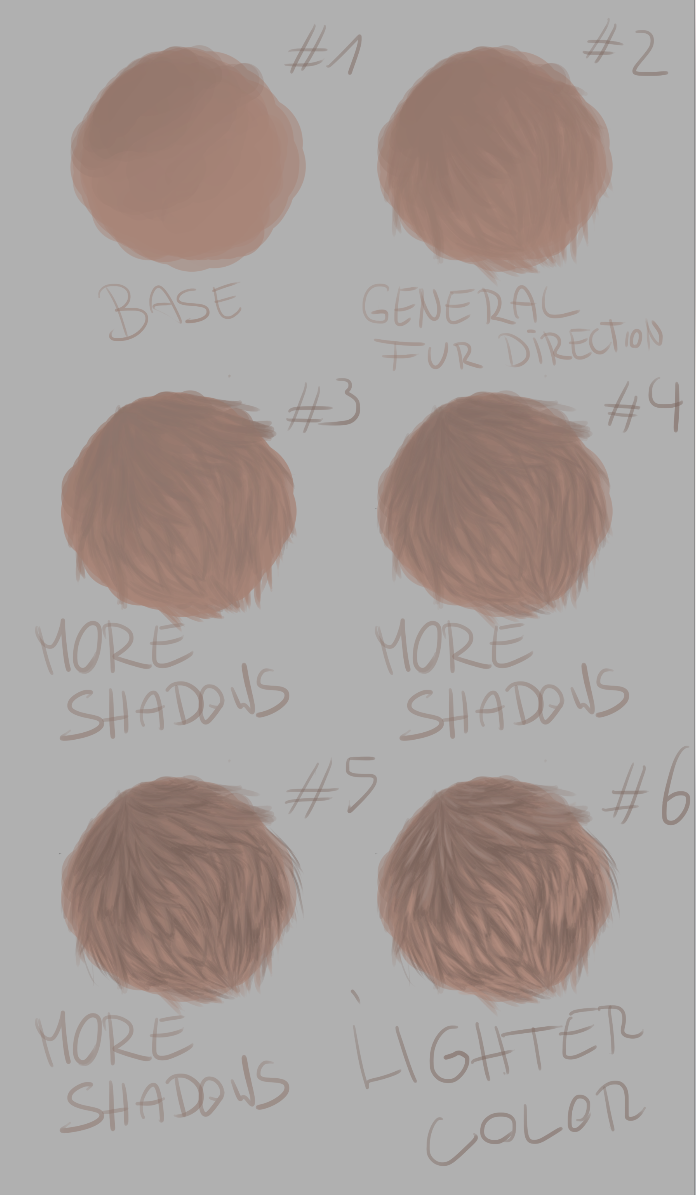Get all the lineart!
Apr 16, 2015 14:20:41 GMT -5
Post by ~flαмε~ on Apr 16, 2015 14:20:41 GMT -5

My method of .. doing this is probably not the most 'correct' one but I don't know any other way, sooo...
You open both files, Snarly wolves and Faces Profile in Photoshop. When opening them it should look like this:
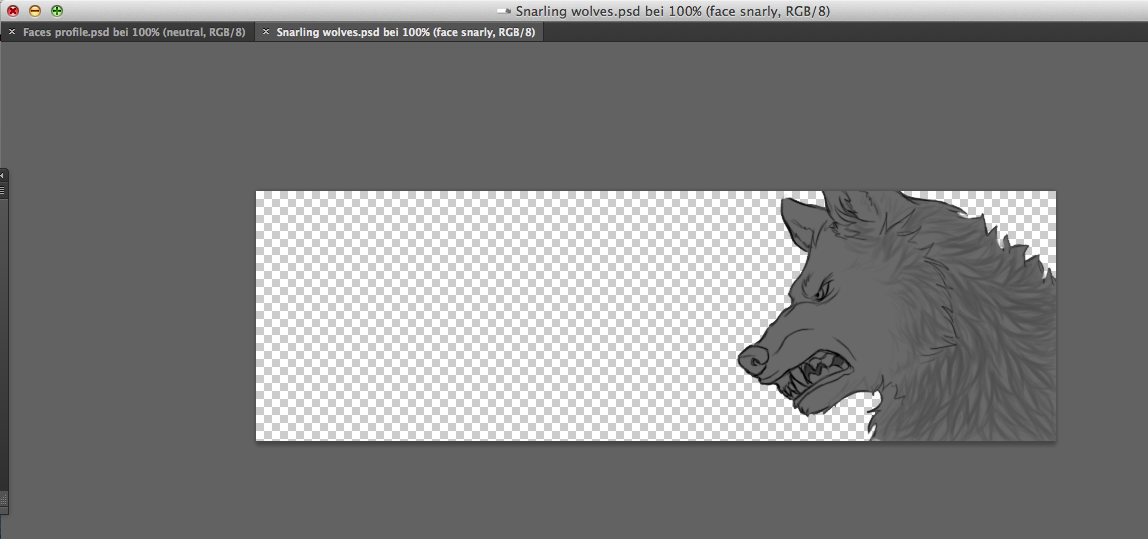
You see the tabs in the upper corner.
Then you pick the crazy angry face, the group-folder for this face and make the rest invisible.
Now, look back at the tabs and pull one tab out, just drag and drop. Click on the Faces Profile.psd tab and just drag and drop it, so you have two separate tabs:
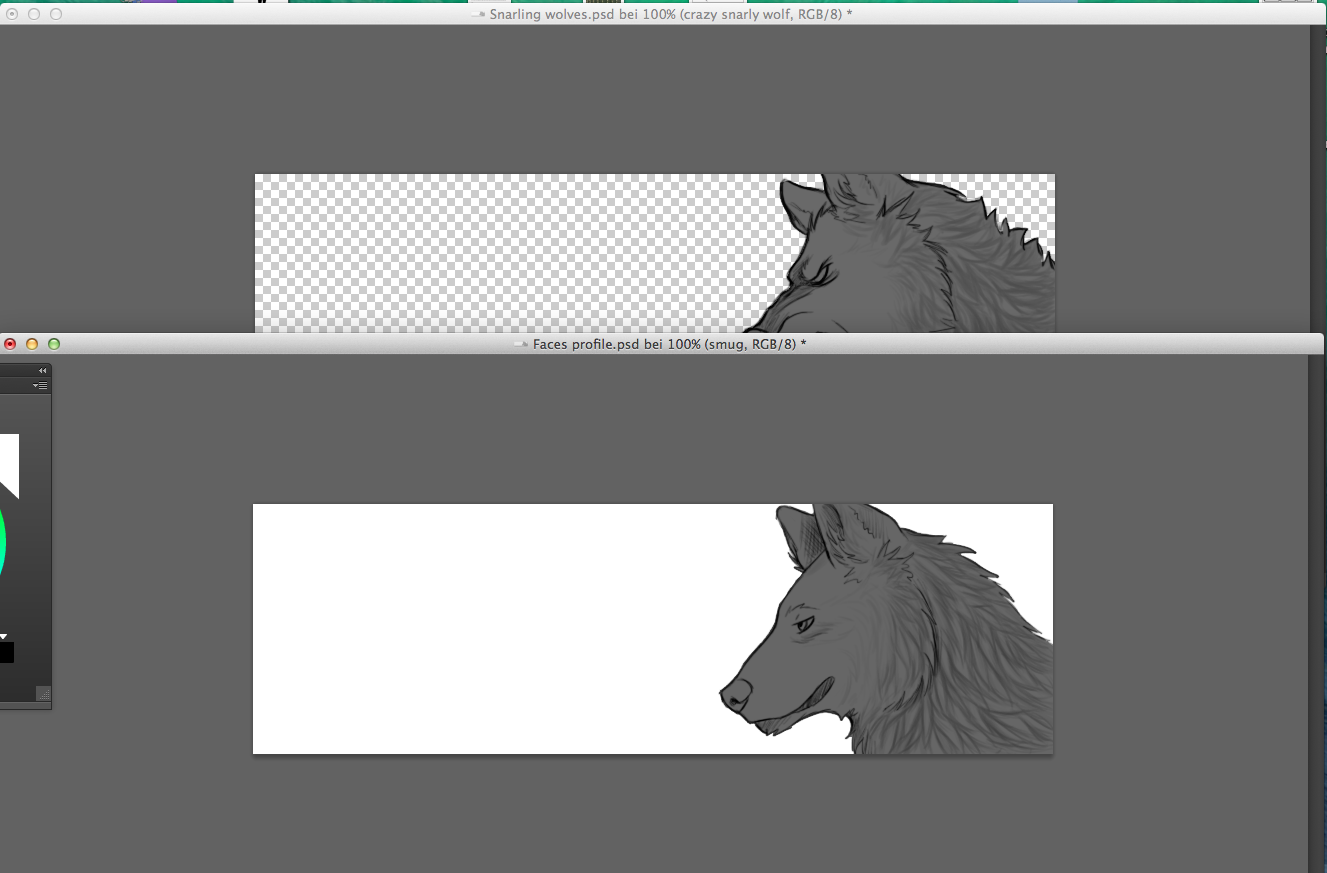
Then you click on the 'smug' group layer and drag and drop it into the other tab, Snarling wolves.
So it looks roughly like this:
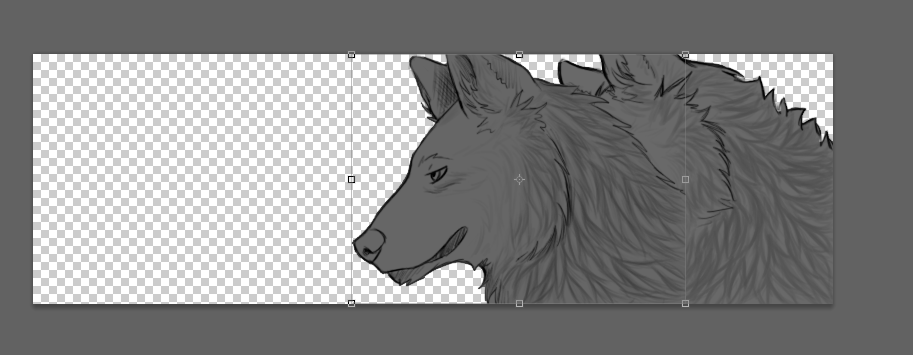
Then make the 'smug' group layer invisible and focus on the Crazy Snarly wolf group layer. Open the group, click on Ebene 9, choose a darker grey and color the entire layer with it. After that, turn all the other layers invisible by 'un-ticking' the 'eyeboxes', so it looks like this, and you'll have the shadow effect:
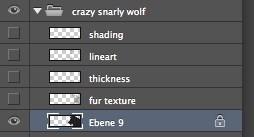
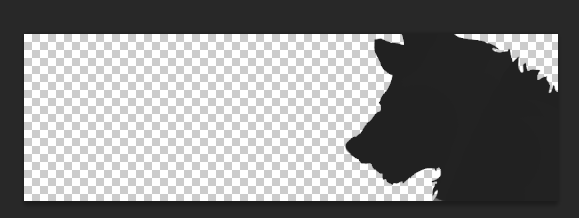
(you could also play around with the layers and leave some of the lineart layers visible, if you wish to)
Make the 'smug' - group folder visible again and adjust its position so it fits into the corner (unless it was already placed in the corner when you moved it from the one tab to the other). Move the snarly angry face a bit forward and maybe play with the group folders opacity, I usually set the Snarly angry face group folder to 80% so it's not too... opaque, sort of.
So it looks like this:
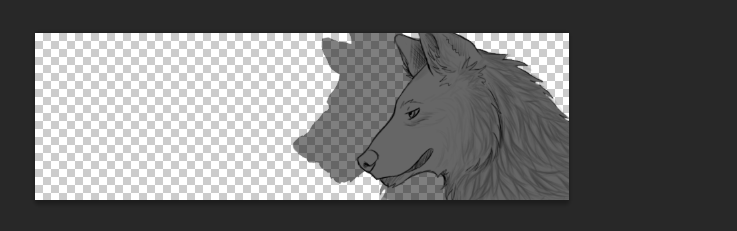
If you don't know how to move layers, just press 'V' on your keyboard and it should be the shortcut of a tool whose name I don't know ovo Might be called 'moving-tool' or sth similar, it's the little cursor icon with the coordination system, in your tool bar it should come as the second icon.
And.. yeah, that's it ouo I guess